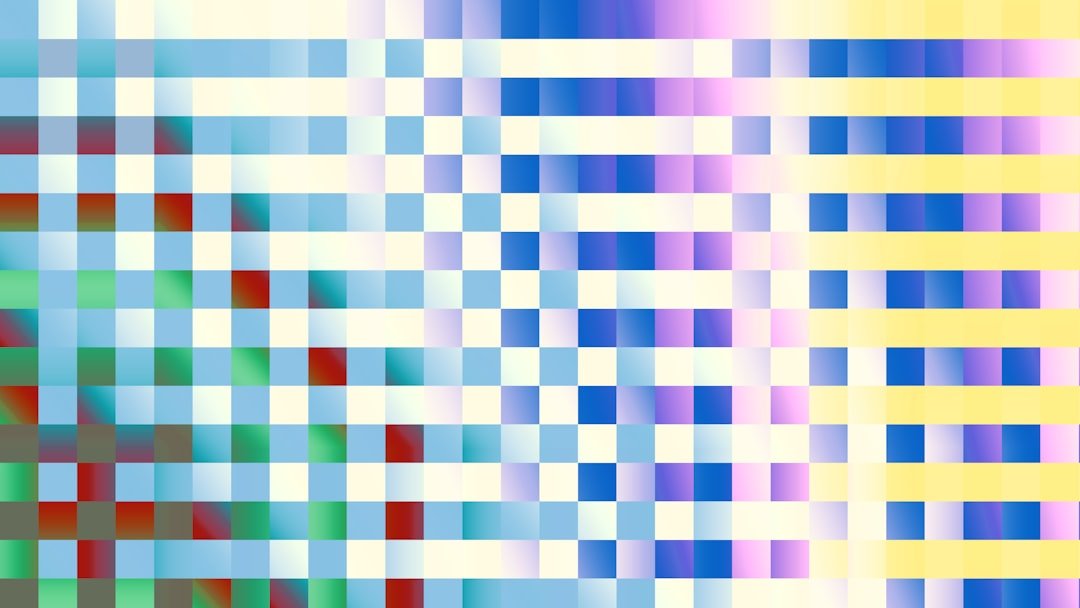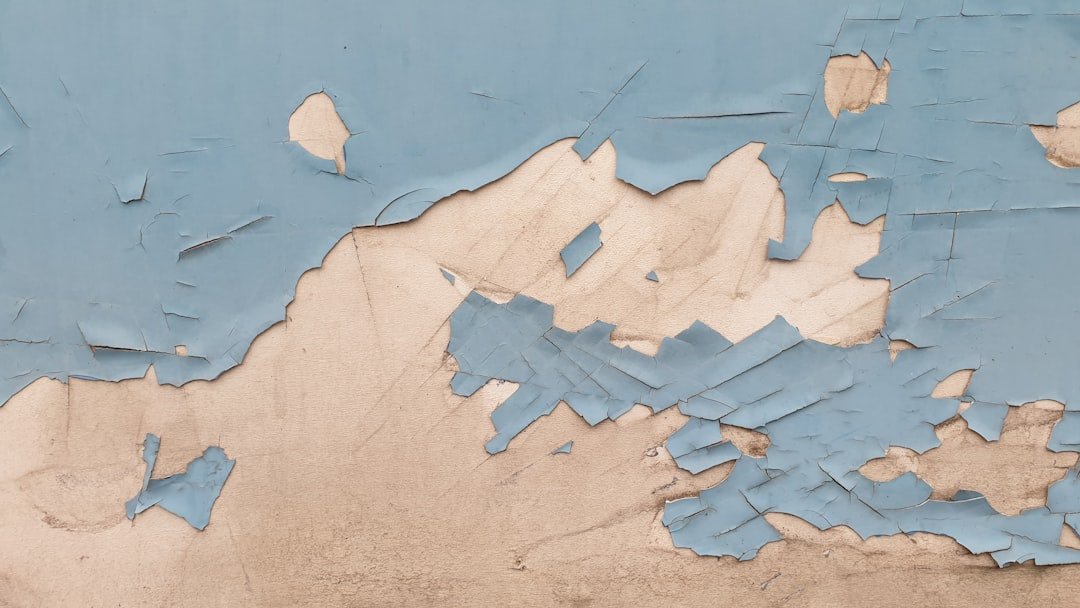In the ever-evolving landscape of digital marketing, the Facebook Pixel stands out as a pivotal tool for businesses aiming to harness the power of data-driven advertising. At its core, the Facebook Pixel is a snippet of JavaScript code that you place on your website. This code allows you to track user interactions and behaviors, providing invaluable insights into how visitors engage with your site after viewing your Facebook ads.
By capturing this data, the Pixel enables you to measure the effectiveness of your advertising campaigns and optimize them for better performance. The functionality of the Facebook Pixel extends beyond mere tracking; it serves as a bridge between your website and Facebook’s advertising ecosystem. When users take specific actions on your site—such as making a purchase, signing up for a newsletter, or adding items to their cart—the Pixel records these events.
This information is then sent back to Facebook, allowing you to analyze user behavior and refine your marketing strategies accordingly. In a world where every click counts, understanding the Facebook Pixel is essential for any business looking to maximize its online presence.
Key Takeaways
- A Facebook Pixel is a piece of code that you place on your website to track visitors and their interactions with your site.
- A Facebook Pixel is important for your business as it allows you to track and measure the effectiveness of your advertising, optimize your ads for specific actions, and build targeted audiences for future ads.
- To create a Facebook Pixel, you need to go to the Events Manager in your Facebook Ads Manager and click on “Connect Data Sources” then select “Web.”
- Installing the Facebook Pixel on your website involves copying the Pixel code and placing it between the and tags of your website’s HTML.
- Different types of events to track with the Facebook Pixel include page views, add to cart, purchases, and more, which help you understand how people are interacting with your website.
Why is a Facebook Pixel important for your business?
The importance of the Facebook Pixel cannot be overstated. For businesses, it acts as a compass in the vast sea of digital marketing, guiding strategies based on real user data rather than guesswork. One of the most significant advantages of implementing a Facebook Pixel is its ability to enhance ad targeting.
By tracking user behavior, you can create highly targeted ads that resonate with specific audience segments. This precision not only improves engagement rates but also increases conversion rates, ultimately leading to a higher return on investment (ROI). Moreover, the Facebook Pixel empowers businesses to make data-driven decisions.
With access to detailed analytics, you can identify which ads are performing well and which ones need adjustment. This level of insight allows for continuous optimization of your campaigns, ensuring that your marketing budget is spent effectively. In fact, businesses that utilize the Facebook Pixel report an average increase in conversion rates by up to 30%.
In an era where every dollar counts, leveraging this tool can be the difference between success and stagnation.
How to create a Facebook Pixel
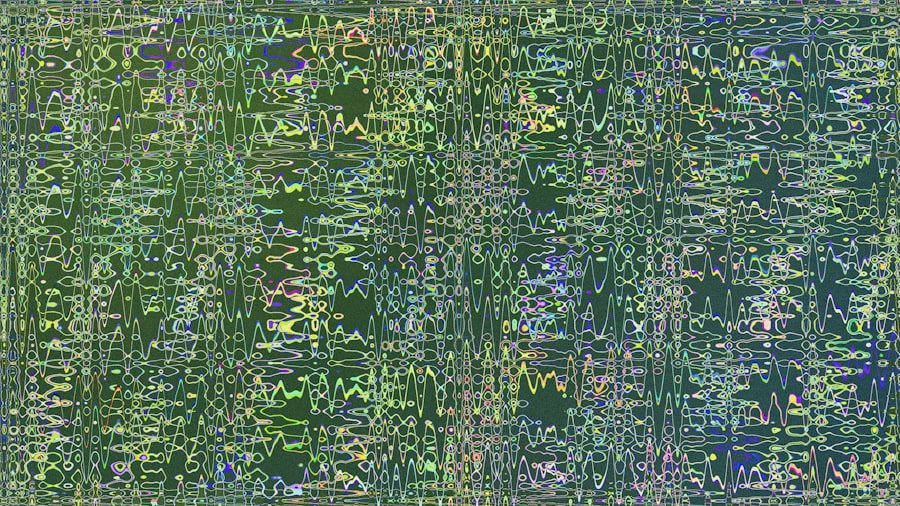
Creating a Facebook Pixel is a straightforward process that can be accomplished in just a few steps. First, log into your Facebook Ads Manager and navigate to the “Pixels” section under “Events Manager.” Here, you will find an option to create a new Pixel. You’ll need to provide a name for your Pixel and enter your website URL.
Once you’ve completed this step, click “Create” to generate your unique Pixel code. After creating your Pixel, you will be presented with the code snippet that needs to be added to your website. It’s crucial to ensure that this code is placed in the header section of your website’s HTML.
If you’re using a content management system (CMS) like WordPress or Shopify, there are plugins available that simplify this process. Alternatively, if you have a web developer on your team, they can easily integrate the Pixel code for you. Once installed, you can verify that your Pixel is working correctly using the Facebook Pixel Helper tool, which checks for any issues in real-time.
Installing the Facebook Pixel on your website
Installing the Facebook Pixel on your website is a critical step in harnessing its full potential. As mentioned earlier, placing the Pixel code in the header section of your site ensures that it loads on every page. This comprehensive tracking allows you to gather data on user interactions across your entire site rather than just specific pages.
For e-commerce sites, this means tracking actions such as product views, add-to-cart events, and completed purchases. If you’re using platforms like Shopify or WordPress, installation can be even more seamless. For Shopify users, simply navigate to Online Store > Preferences and paste your Pixel ID into the designated field.
WordPress users can utilize plugins like “PixelYourSite” or “Facebook for WordPress” to streamline the installation process without needing extensive coding knowledge. Regardless of your platform, ensuring that the Pixel is correctly installed is vital; otherwise, you risk missing out on valuable data that could inform your marketing strategies.
Understanding the different types of events to track with the Facebook Pixel
The Facebook Pixel allows you to track various types of events that provide insights into user behavior on your website. These events fall into two main categories: standard events and custom events. Standard events are predefined actions recognized by Facebook, such as “PageView,” “AddToCart,” “Purchase,” and “Lead.” By implementing these standard events, you can easily monitor key actions that align with your business goals.
Custom events offer even greater flexibility by allowing you to define specific actions unique to your business needs. For instance, if you run a subscription service, you might want to track when users sign up for a free trial or upgrade their plans. By customizing events, you gain deeper insights into user interactions that matter most to your business model.
Understanding which events to track is crucial; it enables you to tailor your advertising strategies based on actual user behavior rather than assumptions.
Using the Facebook Pixel to create custom audiences
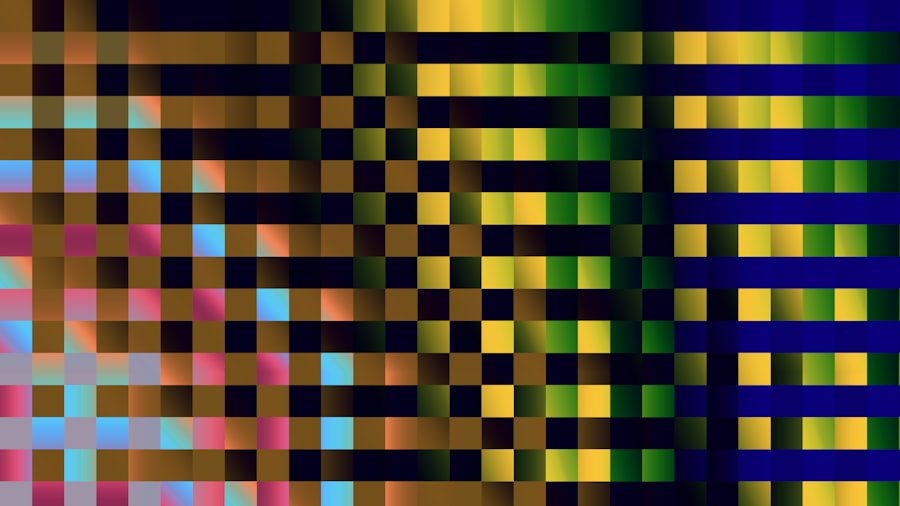
One of the most powerful features of the Facebook Pixel is its ability to help you create custom audiences for targeted advertising campaigns. By leveraging the data collected through the Pixel, you can segment users based on their interactions with your website. For example, you can create an audience of users who visited specific product pages but did not complete a purchase.
This allows you to retarget these potential customers with tailored ads that encourage them to return and finalize their transactions. Additionally, you can create lookalike audiences based on your existing customer data. By analyzing the characteristics of users who have already converted, Facebook can identify new potential customers who share similar traits and behaviors.
Utilizing the Facebook Pixel for retargeting campaigns
Retargeting campaigns powered by the Facebook Pixel are among the most effective strategies for converting potential customers who have shown interest in your products or services but have not yet made a purchase. When users visit your website and interact with specific products or pages, the Pixel captures this data and allows you to serve them personalized ads across their social media feeds and other platforms within the Facebook ecosystem. For instance, if a user adds items to their cart but leaves without completing the purchase, you can create retargeting ads that remind them of those items or offer an incentive such as a discount or free shipping.
This approach not only keeps your brand top-of-mind but also addresses potential objections that may have prevented them from completing their purchase initially. Retargeting campaigns can significantly boost conversion rates; studies show that retargeted users are 70% more likely to convert compared to first-time visitors.
Tracking the success of your Facebook ads with the Facebook Pixel
Tracking the success of your Facebook ads is essential for understanding their impact and optimizing future campaigns. The Facebook Pixel provides comprehensive analytics that allow you to measure key performance indicators (KPIs) such as conversion rates, cost per acquisition (CPA), and return on ad spend (ROAS). By analyzing this data, you can identify which ads are driving results and which ones may need adjustments.
Moreover, utilizing A/B testing in conjunction with the Facebook Pixel can further enhance your ad performance. By testing different ad creatives, copy variations, or audience segments, you can determine what resonates best with your target market. The insights gained from these tests enable you to refine your advertising strategies continuously and allocate budget towards high-performing ads while phasing out underperformers.
Integrating the Facebook Pixel with your e-commerce platform
For e-commerce businesses, integrating the Facebook Pixel with your platform is crucial for maximizing sales opportunities. Most major e-commerce platforms like Shopify, WooCommerce, and Magento offer built-in support for Facebook Pixels, making integration seamless and efficient. By connecting your e-commerce platform with the Pixel, you can automatically track key events such as product views, add-to-cart actions, and completed purchases without manual coding.
This integration not only simplifies data collection but also enhances your ability to analyze customer behavior throughout their shopping journey. For example, by tracking how users interact with specific products or categories, you can gain insights into popular items and adjust inventory or marketing strategies accordingly. Additionally, integrating with e-commerce platforms allows for dynamic product ads that showcase items users have previously viewed or added to their cart—an effective way to drive conversions.
Troubleshooting common issues with the Facebook Pixel
While implementing the Facebook Pixel can significantly enhance your marketing efforts, it’s not uncommon to encounter issues during setup or operation. Common problems include incorrect installation of the Pixel code or failure to track specific events accurately. To troubleshoot these issues effectively, start by using the Facebook Pixel Helper tool—a Chrome extension that identifies problems with your Pixel implementation in real-time.
If you’re experiencing discrepancies in reported conversions versus actual sales data, double-check that all relevant events are correctly set up and firing as intended. Additionally, ensure that there are no conflicts with other scripts running on your website that may interfere with the Pixel’s functionality. Regularly reviewing and testing your setup will help maintain accurate tracking and ensure you’re making informed decisions based on reliable data.
Best practices for optimizing the Facebook Pixel for your business
To fully leverage the capabilities of the Facebook Pixel, adopting best practices for optimization is essential. First and foremost, ensure that you’re tracking all relevant standard events that align with your business objectives—this includes not only purchases but also lead generation forms and content views. The more data points you collect, the better equipped you’ll be to make informed marketing decisions.
Another best practice involves regularly reviewing and updating your custom audiences based on user behavior changes over time. As customer preferences evolve, so should your targeting strategies; this ensures that you’re reaching users with relevant content that resonates with their current interests. Additionally, consider implementing conversion tracking for specific campaigns or promotions—this will allow you to assess performance accurately and adjust strategies as needed.
In conclusion, mastering the Facebook Pixel is not just about installation; it’s about understanding its full potential in driving business growth through data-driven marketing strategies. From creating custom audiences to optimizing retargeting campaigns and tracking ad performance effectively—each aspect plays a crucial role in enhancing customer engagement and boosting conversions. As digital marketing continues to evolve, staying ahead of trends and leveraging tools like the Facebook Pixel will position your business for sustained success in an increasingly competitive landscape.
Embrace this powerful tool today and watch as it transforms how you connect with customers online.
For those interested in enhancing their digital marketing strategies beyond setting up a Facebook Pixel, exploring the intricacies of customer journey mapping can be incredibly beneficial. A related article, Customer Journey Mapping: Experience Optimization, delves into how understanding and optimizing the customer journey can lead to more effective marketing campaigns. By integrating insights from both Facebook Pixel data and customer journey mapping, businesses can create a more cohesive and targeted approach to reaching their audience, ultimately driving better results and improving overall customer experience.
FAQs
What is a Facebook Pixel?
A Facebook Pixel is a piece of code that you place on your website to track conversions, optimize ad targeting, and build targeted audiences for your Facebook advertising campaigns.
How do I set up a Facebook Pixel?
To set up a Facebook Pixel, you need to create a pixel in your Facebook Ads Manager, then install the pixel code on your website. You can do this manually or use a website platform that supports easy integration with Facebook Pixel.
What are the benefits of using a Facebook Pixel?
Using a Facebook Pixel allows you to track the effectiveness of your ads, optimize your ad targeting, and create custom audiences based on website activity. It also helps you to retarget website visitors with relevant ads.
Can I use a Facebook Pixel on multiple websites?
Yes, you can use a single Facebook Pixel across multiple websites, as long as you have access to the code and can install it on each website.
Do I need technical skills to set up a Facebook Pixel?
Setting up a Facebook Pixel does not require advanced technical skills. However, you should have basic knowledge of website code or be able to follow instructions for installing the pixel code on your website.
Is a Facebook Pixel free to use?
Yes, Facebook Pixel is free to use. There are no costs associated with creating and using a Facebook Pixel for tracking and optimizing your ad campaigns.