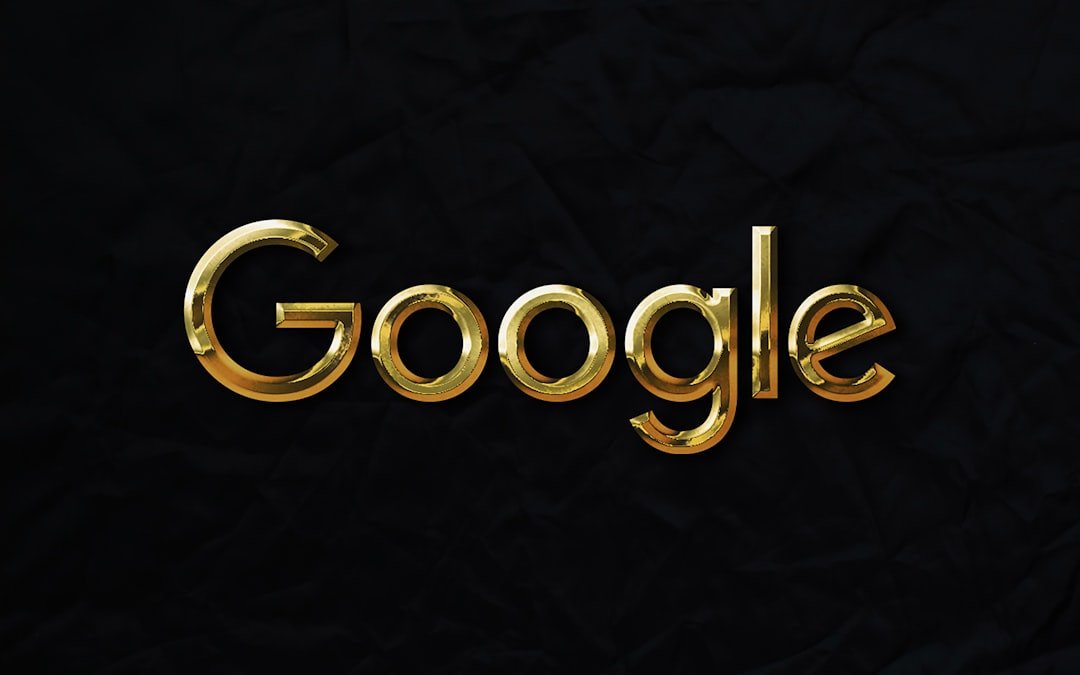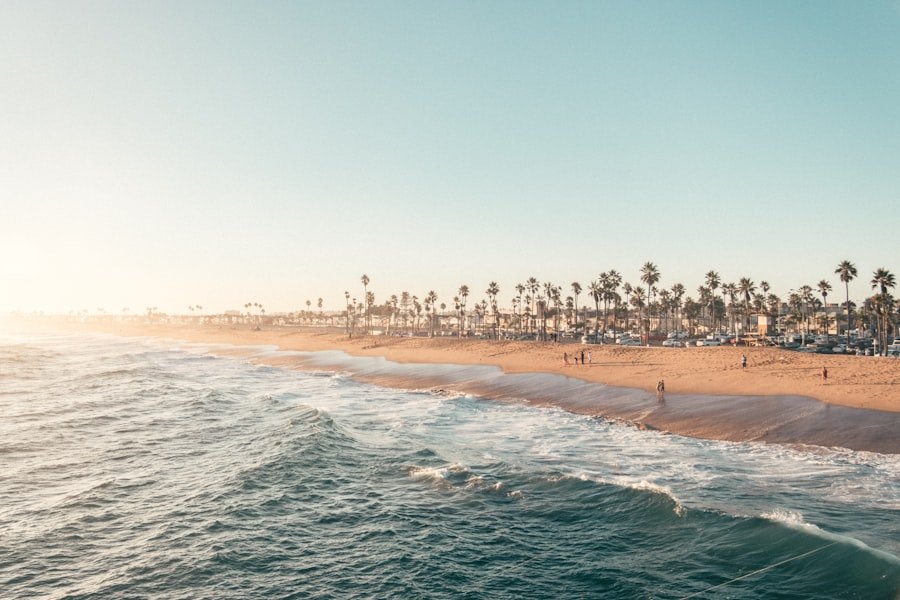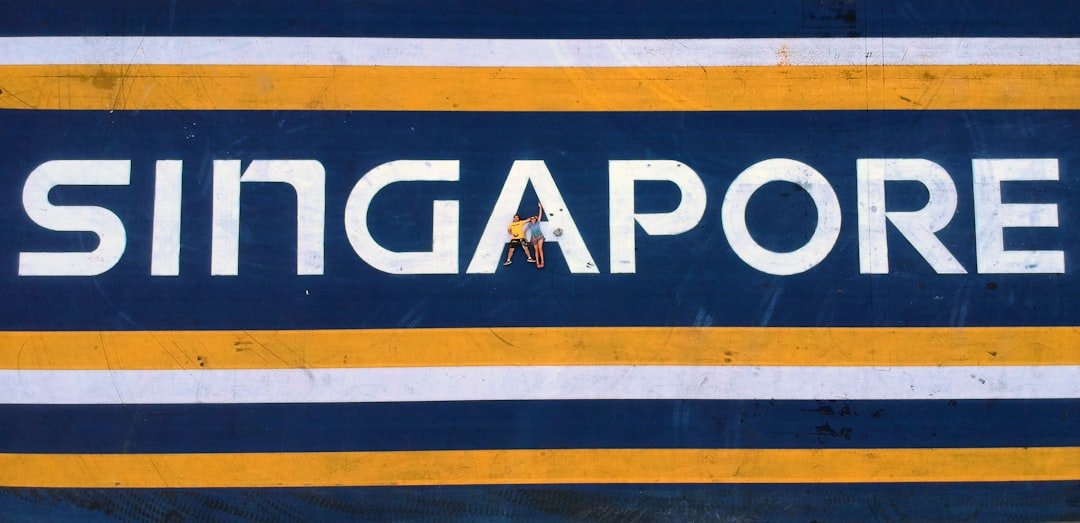In an era where data drives decision-making, Google Data Studio emerges as a powerful tool for marketers seeking to transform raw data into actionable insights. This free, cloud-based platform allows users to create visually compelling reports and dashboards that can be easily shared and customized. For CMOs and marketing strategists, the ability to visualize data effectively is not just a luxury; it’s a necessity.
With Google Data Studio, you can consolidate various data sources into one cohesive narrative, enabling stakeholders to grasp complex information at a glance. The value of Google Data Studio lies in its versatility. Whether you’re tracking campaign performance, analyzing customer behavior, or measuring ROI, this tool provides the framework to present your findings in a clear and engaging manner.
By leveraging its capabilities, marketers can not only enhance their reporting processes but also foster a data-driven culture within their organizations. In this article, we will explore how to set up your account, connect data sources, create customized reports, and optimize your visualizations for maximum impact.
Key Takeaways
- Google Data Studio enables creation of customized, interactive marketing reports by connecting various data sources.
- Setting up an account and understanding connectors is essential for seamless data integration.
- Utilizing templates, themes, filters, and date controls enhances report customization and user experience.
- Collaboration and sharing features facilitate teamwork and real-time report updates.
- Optimizing reports for mobile and following data visualization best practices improve accessibility and clarity.
Setting up Your Google Data Studio Account
Getting started with Google Data Studio is straightforward. First, you need a Google account—if you have one, you’re already halfway there. Simply navigate to the Google Data Studio website and sign in.
The interface is user-friendly, guiding you through the initial setup process. Once logged in, you can create your first report by clicking on the “Create” button. This action opens a blank canvas where your data storytelling journey begins.
After creating your account, it’s essential to familiarize yourself with the dashboard. The left sidebar provides access to your reports, data sources, and templates. Spend some time exploring these features; understanding the layout will save you time in the long run.
Additionally, consider linking your Google Analytics account during this setup phase. This integration will allow you to pull in valuable website performance metrics directly into your reports, setting the stage for deeper analysis.
Understanding Data Sources and Connectors in Google Data Studio
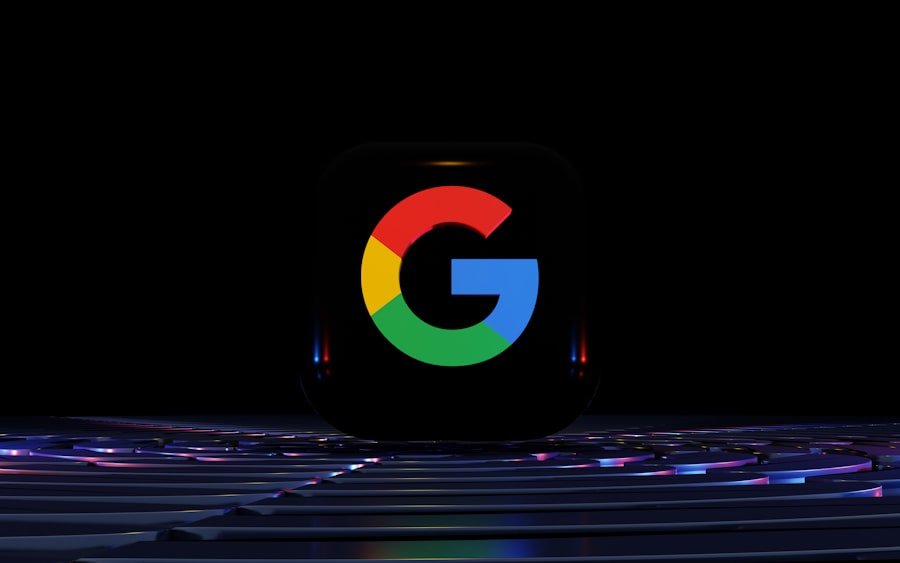
At the heart of Google Data Studio lies its ability to connect with various data sources.
Google Data Studio supports a wide array of data sources, including Google Sheets, Google Analytics, SQL databases, and even third-party applications like Facebook Ads and HubSpot.
This flexibility allows marketers to create a holistic view of their performance metrics across different platforms. When adding a data source, you’ll encounter the option to customize fields and metrics. This feature is particularly useful for tailoring your reports to meet specific business objectives.
For instance, if you’re focusing on lead generation, you can create calculated fields that reflect conversion rates or cost per acquisition. By customizing your data sources, you ensure that your reports are not only informative but also aligned with your strategic goals.
Creating Customized Marketing Reports in Google Data Studio
Once you have your data sources connected, it’s time to dive into report creation. Customization is one of the standout features of Google Data Studio; it allows you to design reports that resonate with your audience. Start by selecting the appropriate chart types that best represent your data—bar charts for comparisons, line graphs for trends, and pie charts for proportions are just a few options available.
As you build your report, consider the narrative you want to convey. Each element should serve a purpose and contribute to the overall story. For example, if you’re presenting quarterly performance metrics, begin with an overview of key performance indicators (KPIs) before delving into specific campaigns.
Use annotations and text boxes to provide context where necessary; this will help guide your audience through the data and highlight critical insights.
Utilizing Templates and Report Themes in Google Data Studio
To streamline the report creation process, Google Data Studio offers a variety of templates and themes that can be easily customized. These pre-designed layouts save time while ensuring that your reports maintain a professional appearance. Whether you’re creating a social media performance report or an SEO analysis dashboard, there’s likely a template that fits your needs.
When selecting a template, consider how it aligns with your brand identity. Consistency in colors, fonts, and overall design enhances brand recognition and makes your reports more visually appealing. You can also create custom themes that reflect your organization’s branding guidelines.
By doing so, you ensure that every report not only communicates data effectively but also reinforces your brand’s image.
Incorporating Interactive Elements into Your Marketing Reports
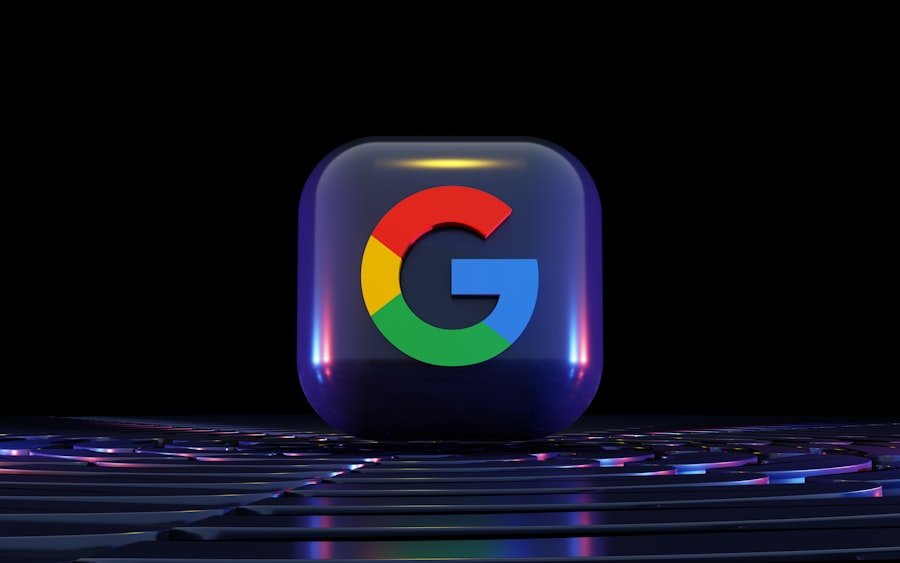
One of the most powerful features of Google Data Studio is its ability to incorporate interactive elements into reports. Interactivity enhances user engagement and allows stakeholders to explore data on their terms. Features such as date range controls, filter controls, and clickable charts enable users to drill down into specific metrics or timeframes without overwhelming them with information.
For instance, if you’re presenting a marketing campaign’s performance over several months, adding a date range control allows viewers to select specific periods for analysis. This interactivity not only makes the report more engaging but also empowers users to extract insights relevant to their interests or responsibilities. By incorporating these elements thoughtfully, you transform static reports into dynamic tools for decision-making.
Sharing and Collaborating on Reports in Google Data Studio
Collaboration is key in today’s fast-paced marketing environment, and Google Data Studio excels in this area. Once your report is ready, sharing it with team members or stakeholders is as simple as clicking the “Share” button. You can choose to share via email or generate a link that allows others to view or edit the report based on permissions you set.
Moreover, real-time collaboration features enable multiple users to work on a report simultaneously. This functionality is particularly beneficial for teams spread across different locations or departments. By fostering collaboration within Google Data Studio, you not only enhance productivity but also encourage diverse perspectives that can lead to richer insights and more informed decision-making.
Using Filters and Date Range Controls in Google Data Studio
Filters and date range controls are essential tools for refining data presentations in Google Data Studio. Filters allow users to focus on specific segments of data—be it by geography, campaign type, or audience demographics—making it easier to draw actionable insights from complex datasets. For example, if you’re analyzing website traffic from different regions, applying a filter can help you identify which areas are driving the most engagement.
Date range controls serve a similar purpose by enabling users to adjust the timeframe of the data displayed in the report dynamically. This feature is particularly useful for tracking trends over time or comparing performance across different periods. By incorporating these controls into your reports, you empower stakeholders to interact with the data meaningfully and derive insights tailored to their specific needs.
Integrating Google Analytics and Other Data Sources into Google Data Studio
Integrating Google Analytics with Google Data Studio is one of the most effective ways to enhance your marketing reports. This integration allows you to pull in critical metrics such as user behavior, traffic sources, and conversion rates directly from your website analytics platform. By visualizing this data alongside other marketing metrics—like social media engagement or email campaign performance—you create a comprehensive view of your marketing efforts.
Additionally, consider integrating other relevant data sources such as CRM systems or advertising platforms like Google Ads or Facebook Ads. This multi-source approach enables you to analyze how different channels contribute to overall business objectives. For instance, by comparing lead generation from paid ads against organic traffic from SEO efforts, you can make informed decisions about where to allocate resources for maximum impact.
Optimizing Your Marketing Reports for Mobile Viewing in Google Data Studio
In today’s mobile-first world, optimizing your marketing reports for mobile viewing is crucial. Many stakeholders may access reports on their smartphones or tablets while on the go; therefore, ensuring that your reports are mobile-friendly enhances accessibility and usability. Google Data Studio offers responsive design features that automatically adjust layouts based on screen size.
When designing mobile-optimized reports, prioritize clarity and simplicity. Use larger fonts for readability and limit the amount of text on each page to avoid overwhelming users with information. Additionally, consider how interactive elements will function on mobile devices; ensure that filters and controls are easy to navigate with touch gestures.
By prioritizing mobile optimization, you ensure that your insights are accessible anytime and anywhere.
Best Practices for Data Visualization and Reporting in Google Data Studio
Creating effective visualizations requires more than just choosing attractive charts; it involves understanding how best to communicate data insights clearly and concisely. Start by defining the key messages you want to convey before selecting visualization types that best represent those messages. For example, use line graphs for trends over time and bar charts for comparisons between categories.
Another best practice is to maintain consistency in design elements throughout your reports—this includes color schemes, fonts, and chart styles. Consistency not only enhances readability but also reinforces brand identity. Additionally, avoid cluttering reports with excessive information; focus on key metrics that drive decision-making while providing context through annotations or explanatory text where necessary.
In conclusion, mastering Google Data Studio equips marketers with the tools needed to transform complex data into compelling narratives that drive strategic decisions. From setting up your account and connecting data sources to creating customized reports and optimizing for mobile viewing, each step enhances your ability to communicate insights effectively. By embracing best practices in data visualization and interactivity, you position yourself as a leader in data-driven marketing strategies.
As we move forward into an increasingly data-centric landscape, leveraging tools like Google Data Studio will be paramount for organizations aiming to stay ahead of the competition. The ability to visualize data effectively not only informs decision-making but also fosters a culture of transparency and collaboration within teams—an essential ingredient for success in today’s fast-paced marketing environment.
In addition to “A Guide to Using Google Data Studio for Marketing Reports,” you may find the article on Drive Conversions with Content Marketing Solutions particularly useful. This article explores effective strategies for leveraging content marketing to enhance conversion rates, complementing the data visualization techniques discussed in the Google Data Studio guide. Together, these resources can provide a comprehensive approach to optimizing your marketing efforts.
FAQs
What is Google Data Studio?
Google Data Studio is a free data visualization and reporting tool that allows users to create customizable, interactive dashboards and reports by connecting to various data sources.
How can Google Data Studio be used for marketing reports?
Google Data Studio can be used to compile and visualize marketing data from multiple platforms such as Google Analytics, Google Ads, social media, and CRM systems, enabling marketers to track campaign performance, analyze trends, and share insights with stakeholders.
Is Google Data Studio free to use?
Yes, Google Data Studio is completely free to use for individuals and businesses.
What types of data sources can be connected to Google Data Studio?
Google Data Studio supports a wide range of data sources including Google products like Google Analytics, Google Ads, Google Sheets, BigQuery, as well as third-party connectors for platforms like Facebook Ads, YouTube, and more.
Do I need technical skills to create reports in Google Data Studio?
Basic familiarity with data and reporting concepts is helpful, but Google Data Studio is designed to be user-friendly with drag-and-drop features, templates, and tutorials that make it accessible even to users without advanced technical skills.
Can I share Google Data Studio reports with my team or clients?
Yes, reports created in Google Data Studio can be easily shared via links or embedded in websites, and you can control access permissions to allow viewing or editing.
How often can data be updated in Google Data Studio reports?
Data in Google Data Studio reports can be set to refresh automatically, with the frequency depending on the data source, ranging from real-time updates to daily refreshes.
Can I customize the appearance of my marketing reports in Google Data Studio?
Yes, Google Data Studio offers extensive customization options including themes, colors, fonts, charts, and layout adjustments to tailor reports to your branding and presentation needs.
Is it possible to combine data from multiple marketing platforms in one report?
Absolutely, Google Data Studio allows you to blend data from multiple sources into a single report, providing a comprehensive view of your marketing performance.
Where can I find templates or examples for marketing reports in Google Data Studio?
Google Data Studio offers a gallery of pre-built templates, including marketing-specific reports, which can be accessed within the platform or through the Google Data Studio website.